自製免費點名系統 - 複製貼上就能成為工程師
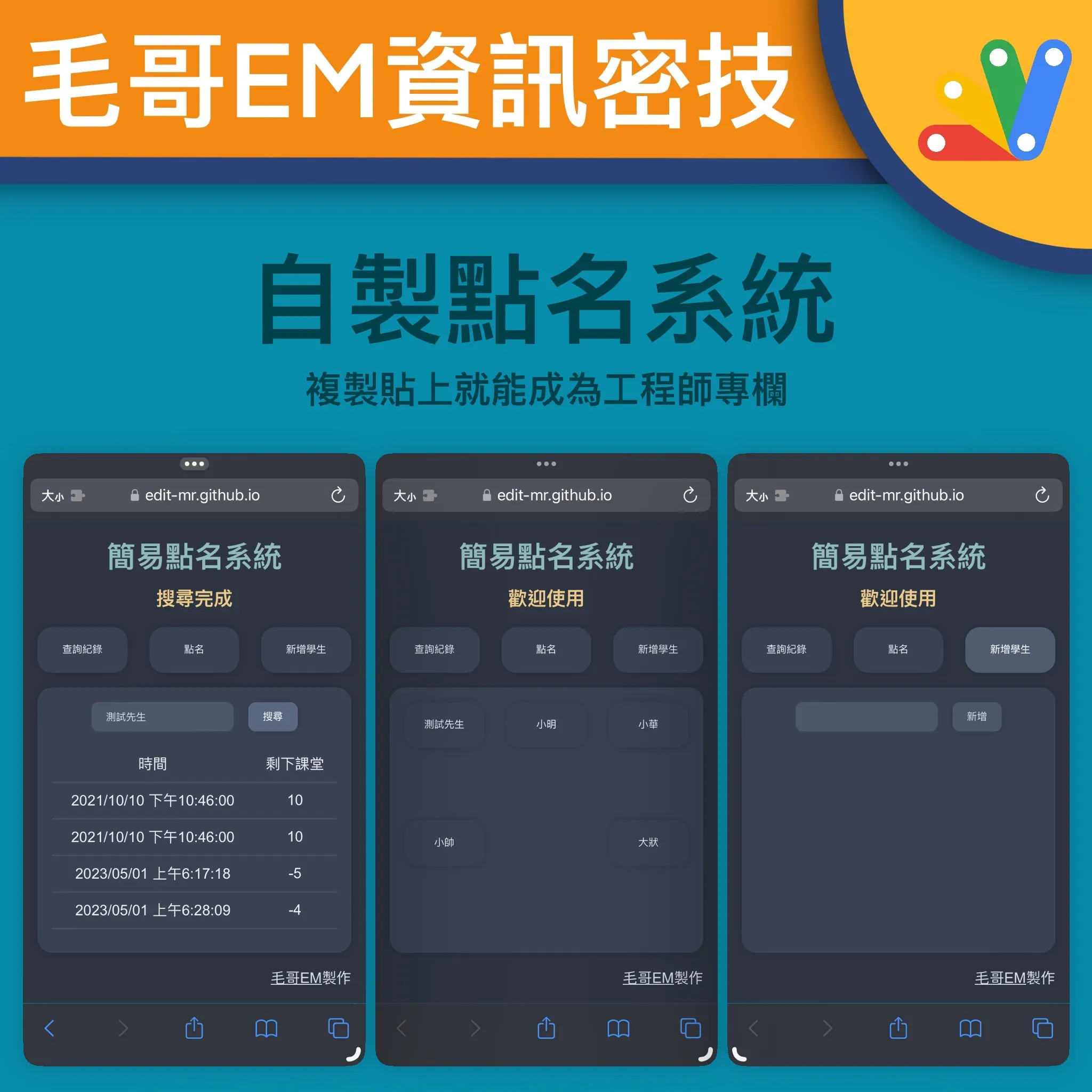
文章目錄
本文將教授如何使用程式製作一個簡單的點名網頁。透過這個點名系統,你可以方便地管理你的學生出席狀況,並且隨時查詢歷史出席紀錄。我們將使用 Google Apps Script, GitHub 和 Google Sheets 來建立這個點名系統。我敢保證即使你完全不會程式也可以在5分鐘內完成。本文會詳細說明從建立 Google Sheets 到部屬網頁的步驟,並提供完整的程式碼和演示網頁。
我在兩年前曾經寫過一篇【GAS】自製點名系統,出乎意料地幫助到許多人,所以我決定重新寫一次,比上次更容易製作和操作,也更好看一些(我覺得啦)。
範例網頁
首先,我們先來看一下最終的成果。這是我們要製作的點名系統的演示網頁。你可以點擊這裡查看完整的演示網頁。他有以下幾個功能
- 點名:點擊學生姓名,即可完成點名
- 新增學生:輸入學生姓名點擊新增按鈕,即可新增學生
- 查詢歷史出席紀錄:輸入學生姓名點擊查詢按鈕,即可查詢歷史出席紀錄
好了,我們現在就開始製作這個點名系統吧w
步驟一:建立 Google Sheets 文件
首先,我們需要建立一個 Google Sheets 文件,用於存儲學生的出席情況。在這個文件中,我們可以添加學生名稱、出席時間、剩餘課堂等信息。
請打開我建立的這個範例文件並建立副本

這樣Google Sheet就做好了。請複製這個文件的ID,我們稍後會用到。ID就是網址中的一長串字母和數字,比如說這個試算表:
1https://docs.google.com/spreadsheets/d/1m0F6pOejN-ldKFIrFwssmoEPB3EPDmSQJKEPr9T88-E/edit#gid=0
它的ID就是1m0F6pOejN-ldKFIrFwssmoEPB3EPDmSQJKEPr9T88-E。
步驟二:建立 Google Apps Script
現在,我們需要建立一個 Google Apps Script,用於向 Google Sheets 文件中添加和讀取數據。請在網址輸入script.new,進入 Google Apps Script 編輯器。接著貼上我的這一串程式。請把第一行的雙引號裡面換成剛才複製的ID。
1const id = "1m0F6pOejN-ldKFIrFwssmoEPB3EPDmSQJKEPr9T88-E"
2
3function doGet(e){let t=e.parameter,a=SpreadsheetApp.openById(id).getSheets();switch(t.type){case"call":if(!t.time)return ContentService.createTextOutput(!1);return a[0].appendRow([t.name,t.time,t.remain]),ContentService.createTextOutput(!0);case"list":var r=a[1].getRange(2,1,a[1].getLastRow()-1,a[1].getLastColumn()).getValues().filter(e=>""!==e[0]).map(e=>({name:e[0],left:e[2]}));return ContentService.createTextOutput(JSON.stringify(r)).setMimeType(ContentService.MimeType.JSON);case"search":var[n,...r]=a[0].getDataRange().getValues();let[u,i,p]=n,s=n.indexOf(u),m=n.indexOf(i),c=n.indexOf(p),l=r.filter(e=>e[s]===t.name).map(e=>({time:e[m],left:e[c]}));return ContentService.createTextOutput(JSON.stringify(l)).setMimeType(ContentService.MimeType.JSON);case"new":let f=a[1].getLastRow()+1;return a[1].appendRow([t.name,`=COUNTIF('紀錄'!A:A,A${f})`,`=D${f}-B${f}`]),ContentService.createTextOutput(!0);default:return ContentService.createTextOutput("別亂撞我~")}}
我們需要把它部屬成網頁,請點擊左上角的部屬,新增部屬作業,選擇部屬為網頁應用程式。執行身分選自己(我),誰可以存取選所有人。接著點擊部屬,複製網頁應用程式網址。比如說:
1https://script.google.com/macros/s/AKfycbzxqGIMBbLkCka2aveltdVHYtdG-k_X98qzSd_V9MHDxWaOYXFwZgE3rRHDzCakzTxs/exec
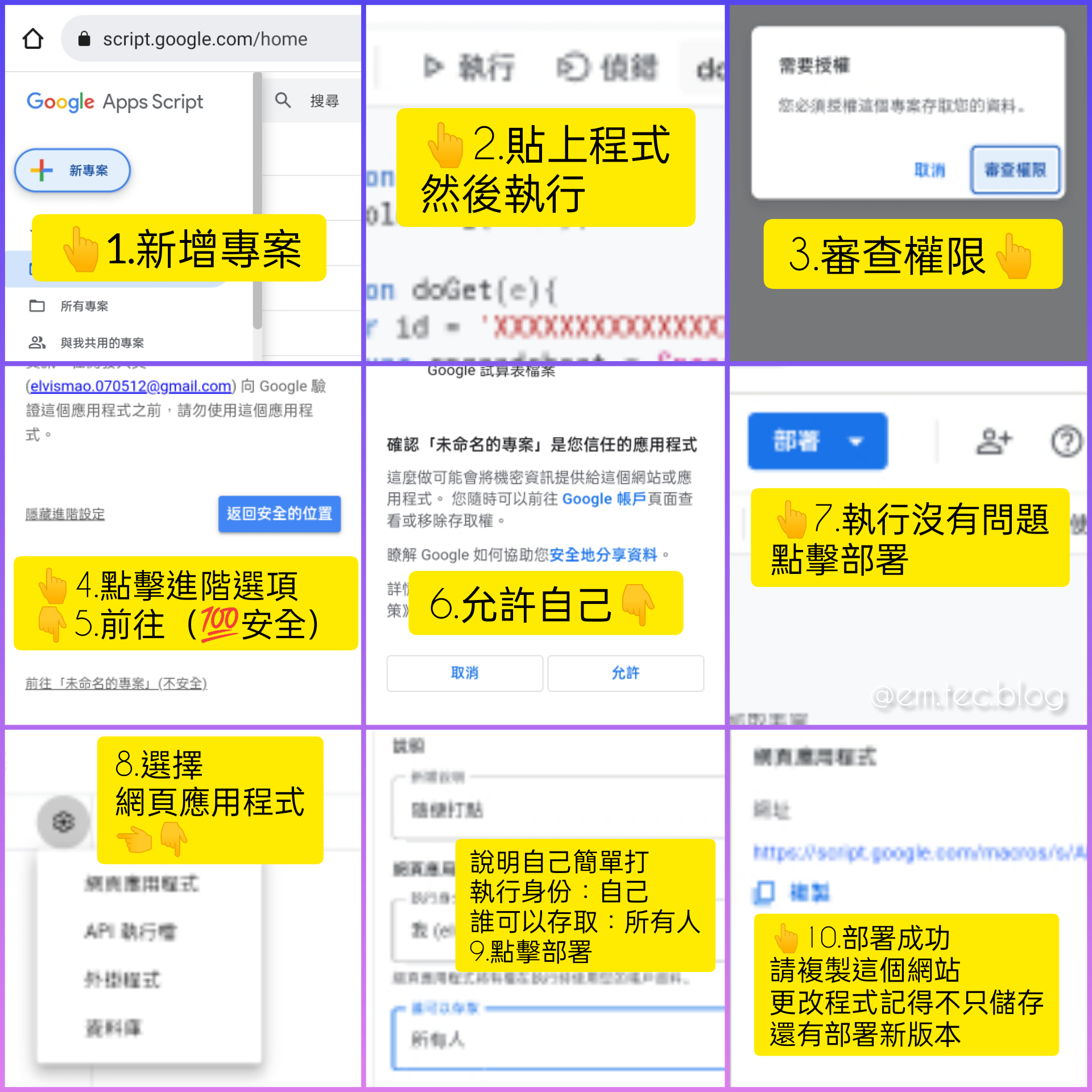
步驟三:建立網頁
請你在任意一個網頁代管服務,比如說Vercel,Github Pages, Gitlab Pages, Netlify等等,建立一個網頁。接著在網頁中貼上以下程式碼。
如果你沒有使用過這些服務,可以參考以下教學:
使用 Github Pages部屬網頁
請先註冊帳號,你可以參考以下影片:
部屬網頁有兩個辦法。選一個就可以了
用戶名.github.io
第一個是影片說明的方法,就是建立一個叫做用戶名.github.io的倉庫,然後建立一個index.html的檔案並貼上以下程式。
1<!DOCTYPE html>
2<html lang="zh-TW">
3
4<head>
5 <meta charset="UTF-8">
6 <meta http-equiv="X-UA-Compatible" content="IE=edge">
7 <meta name="viewport" content="width=device-width, initial-scale=1.0">
8 <title>簡易點名系統</title>
9 <meta name="theme-color" content="3B4252" />
10 <style>
11 h1 {
12 /* 標題顏色 */
13 color: var(--nord7)
14 }
15
16 body {
17 /* 背景顏色 */
18 background-color: var(--nord0)
19 }
20
21 body {
22 /* 可選顏色 */
23 --nord0: #2E3440;
24 --nord1: #3B4252;
25 --nord2: #434C5E;
26 --nord3: #4C566A;
27 --nord4: #D8DEE9;
28 --nord5: #E5E9F0;
29 --nord6: #ECEFF4;
30 --nord7: #8FBCBB;
31 --nord8: #88C0D0;
32 --nord9: #81A1C1;
33 --nord10: #5E81AC;
34 --nord11: #BF616A;
35 --nord12: #D08770;
36 --nord13: #EBCB8B;
37 --nord14: #A3BE8C;
38 --nord15: #B48EAD;
39 --black: #000;
40 --line: #4C566A
41 }
42
43 main,
44 nav {
45 display: flex
46 }
47
48 .call button,
49 button:hover {
50 background-color: var(--nord2)
51 }
52
53 button,
54 section>div {
55 background-color: var(--nord1);
56 box-shadow: rgba(0, 0, 0, .2) 0 0 .5rem
57 }
58
59 main,
60 section>div {
61 padding: 1rem;
62 width: 100%
63 }
64
65 footer,
66 footer a {
67 color: var(--nord4)
68 }
69
70 .search button,
71 button,
72 input,
73 section>div {
74 box-shadow: rgba(0, 0, 0, .2) 0 0 .5rem
75 }
76
77 body,
78 button,
79 h2,
80 html {
81 text-align: center
82 }
83
84 * {
85 padding: 0;
86 margin: 0;
87 box-sizing: border-box;
88 font-family: Arial, "微軟正黑體", Helvetica, sans-serif;
89 color: var(--nord6)
90 }
91
92 body,
93 html {
94 min-height: 100%
95 }
96
97 main {
98 flex-direction: column;
99 height: 100vh;
100 height: 100dvh;
101 max-width: 500px;
102 margin: 0 auto
103 }
104
105 nav {
106 justify-content: space-between
107 }
108
109 button {
110 display: block;
111 height: 50px;
112 width: calc(1/3*100% - 1rem);
113 line-height: 50px;
114 border-radius: 1rem;
115 text-decoration: none;
116 border: none;
117 cursor: pointer;
118 transition: background-color .2s ease-in-out
119 }
120
121 #call,
122 .search,
123 footer {
124 display: flex
125 }
126
127 .call button {
128 width: calc(1/4*100% - 1rem);
129 margin: .5rem
130 }
131
132 button:hover {
133 filter: brightness(1.2)
134 }
135
136 button:active {
137 background-color: var(--nord3);
138 filter: brightness(1.5)
139 }
140
141 section {
142 flex-grow: 1;
143 margin: 1rem 0;
144 position: relative
145 }
146
147 footer {
148 justify-content: flex-end;
149 align-items: flex-end
150 }
151
152 section>div {
153 border-radius: 1rem;
154 overflow-x: hidden;
155 overflow-y: auto;
156 position: absolute;
157 height: 100%;
158 transition: opacity .5s ease-in-out
159 }
160
161 #add,
162 #history {
163 opacity: 0
164 }
165
166 #call {
167 z-index: 2;
168 flex-wrap: wrap;
169 justify-content: space-between
170 }
171
172 .search {
173 justify-content: center;
174 align-items: center
175 }
176
177 .search button,
178 input {
179 height: 2rem;
180 width: 50%;
181 border-radius: .5rem;
182 border: transparent;
183 padding: 0 1rem;
184 background-color: var(--nord3);
185 color: var(--nord4)
186 }
187
188 h2,
189 table {
190 width: 100%
191 }
192
193 input:focus {
194 outline: transparent
195 }
196
197 .search button {
198 margin-left: 1rem;
199 width: auto;
200 line-height: 100%
201 }
202
203 table {
204 border-collapse: collapse;
205 margin-top: 1rem
206 }
207
208 tr {
209 border-bottom: 1px solid var(--line)
210 }
211
212 td {
213 padding: .5rem
214 }
215
216 h2 {
217 margin-top: 2rem;
218 font-weight: 600
219 }
220
221 #status {
222 margin: .5rem 0 1rem;
223 color: var(--nord13);
224 font-size: 1.3rem
225 }
226 </style>
227</head>
228
229<body>
230 <main>
231 <h1>簡易點名系統</h1>
232 <h2 id="status">歡迎使用</h2>
233 <nav>
234 <button onclick="searchA()">查詢紀錄</button><button onclick="callA()">點名</button><button
235 onclick="addA()">新增學生</button>
236 </nav>
237 <section>
238 <div id="history">
239 <div class="search">
240 <input type="text"><button>搜尋</button>
241 </div>
242 <table>
243 <thead>
244 <tr>
245 <td>時間</td>
246 <td>剩下課堂</td>
247 </tr>
248 </thead>
249 <tbody>
250 </tbody>
251 </table>
252 </div>
253 <div id="call">
254 <h2>載入中</h2>
255 </div>
256 <div id="add">
257 <div class="search"><input type="text"><button>新增</button></div>
258 </div>
259 </section>
260 <footer><a href="edit-mr.github.io/">毛哥EM</a>製作 | <a href="https://emtech.cc/post/roll-call">教學</a>
261 </footer>
262 </main>
263 <script>
264 //部屬連結放這裡
265 var url = "https://script.google.com/macros/s/AKfycbzxqGIMBbLkCka2aveltdVHYtdG-k_X98qzSd_V9MHDxWaOYXFwZgE3rRHDzCakzTxs/exec";
266 const [history, call, add] = ["history", "call", "add"].map(t => document.getElementById(t)), searchA = () => { history.style.opacity = 1, history.style.zIndex = 2, call.style.opacity = add.style.opacity = 0, call.style.zIndex = add.style.zIndex = 1 }, callA = () => { history.style.opacity = add.style.opacity = 0, history.style.zIndex = add.style.zIndex = 1, call.style.opacity = 1, call.style.zIndex = 2 }, addA = () => { history.style.opacity = call.style.opacity = 0, history.style.zIndex = call.style.zIndex = 1, add.style.opacity = 1, add.style.zIndex = 2 }; fetch(url + "?type=list").then(t => t.json()).then(t => { let e = document.getElementById("call"); e.innerHTML = "", t.forEach((t, n) => { let a = document.createElement("button"); a.textContent = t.name, a.id = `student-${n + 1}`, a.addEventListener("click", () => { rollCall(t.name, t.left, n + 1) }), e.appendChild(a) }) }).catch(t => console.error(t)); const status = document.getElementById("status"); function rollCall(t, e, n) { status.innerHTML = `${t} 點名中...`; var a = new Date, a = a.toLocaleString("zh-TW", { year: "numeric", month: "2-digit", day: "2-digit", hour: "numeric", minute: "numeric", second: "numeric", hour12: !0 }).replace("-", "/").replace(" ", " "); fetch(url + `?type=call&name=${t}&time=${a}&remain=${e}`).then(a => { a.ok ? (status.innerHTML = `${t} 已點名成功!剩餘課堂:${e - 1}`, document.getElementById("student-" + n).style.backgroundColor = "var(--nord14)") : (status.innerHTML = `${t} 已點名失敗!剩餘課堂:${e}`, document.getElementById("student-" + n).style.backgroundColor = "var(--nord11)") }).catch(t => { status.innerHTML = `發生錯誤:${t}` }) } const searchBtn = document.querySelector("#history button"), searchInput = document.querySelector("#history input"), historyTableBody = document.querySelector("#history tbody"); searchBtn.addEventListener("click", () => { status.innerHTML = "搜尋中..."; let t = searchInput.value, e = `${e}?type=search&name=${encodeURIComponent(t)}`; fetch(e).then(t => t.json()).then(t => { let e = document.querySelector("#history table tbody"); e.innerHTML = "", t.forEach(t => { let n = document.createElement("tr"), a = document.createElement("td"), l = document.createElement("td"); var r = new Date(t.time); a.textContent = r.toLocaleString("zh-TW", { year: "numeric", month: "2-digit", day: "2-digit", hour: "numeric", minute: "numeric", second: "numeric", hour12: !0 }).replace("-", "/").replace(" ", " "), l.textContent = t.left, n.appendChild(a), n.appendChild(l), e.appendChild(n), status.innerHTML = "搜尋完成" }) }).catch(t => status.innerHTML = t) }); const addBtn = document.querySelector("#add button"), addInput = document.querySelector("#add input"); addBtn.addEventListener("click", () => { let t = addInput.value; t && (status.innerHTML = "新增中...", fetch(`${url}?type=new&name=${encodeURIComponent(t)}`).then(t => status.innerHTML = "新增成功").catch(t => { status.innerHTML = t })) });
267 </script>
268
269</body>
270
271</html>
請把第265行的雙引號裡面換成剛才複製的網頁應用程式網址,然後按下儲存。這樣你的網頁就完成了!你可以到網址https://你的Github帳號.github.io/來使用你的網頁。
Use this template
第二個方式也很簡單,請先到這個Github倉庫並點擊右上角的Fork,或是Use this template。倉庫名稱Repository name會成為你的網址(例如:https://你的Github帳號.github.io/倉庫名稱),然後點擊Create repository from template。
請點擊檔案index.html並點擊右上角的鉛筆按鈕編輯,
把第265行的雙引號裡面換成剛才複製的網頁應用程式網址,然後按下儲存。
然後再到你的倉庫裡面,點擊Settings,然後點擊左邊的Pages,把Branch改成main,然後按下Save,就完成了!

好啦,現在你的網頁就完成了!你可以到網址https://你的Github帳號.github.io/倉庫名稱來使用你的網頁。
自訂
這樣你的網頁就建立完成且可以使用了。如果你想客製化顏色的話可以修改CSS。比如說如果你想改標題你可以修改第13行
1color: var(--nord7)
你可以改成任何顏色,例如:color: red,或是color: #ff0000,或是color: rgb(255, 0, 0)。
你可以Google colorpicker 選取顏色,然後把HEX或是RGB的數字貼上去。
或是你可以使用預設的Nord顏色組。使用方式就是預設那樣,只要修改數字就好了。對應的顏色如下:
--nord0: #2E3440;
--nord1: #3B4252;
--nord2: #434C5E;
--nord3: #4C566A;
--nord4: #D8DEE9;
--nord5: #E5E9F0;
--nord6: #ECEFF4;
--nord7: #8FBCBB;
--nord8: #88C0D0;
--nord9: #81A1C1;
--nord10: #5E81AC;
--nord11: #BF616A;
--nord12: #D08770;
--nord13: #EBCB8B;
--nord14: #A3BE8C;
--nord15: #B48EAD;
希望你喜歡這個網頁!如果你覺得這篇文章有幫助到你歡迎在Instagram或Google新聞追蹤毛哥EM資訊密技。如果你有任何問題,歡迎直接到毛哥EM資訊密技的Instagram私訊我,我很樂意協助解決你的問題。